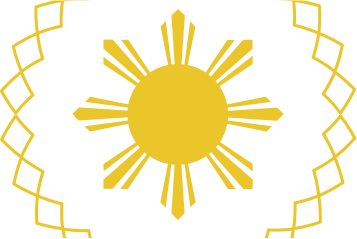HOW TO PARTICIPATE
APRICOT 2021 is a 100% online conference. To participate, you will need to Register.
Once you have registered, log in to the APRICOT 2021 website – either via the prompt on the Schedule page or using the Participate button in the top left of the website page. Until you log in, you won’t be able to join the conference sessions in Zoom.
Attending Tutorial & Conference Sessions
Before you start, make sure you have the latest version of the Zoom client installed on the computer, tablet or mobile device you will use to join the conference sessions. The download links, and a tutorial on Zoom, are available here.
To join, simply find the session you wish to attend on the program schedule and click on the Zoom link for that session to watch live and participate.
You’ll be muted automatically when entering the Zoom session, and your video will be turned off to maximize performance for those with limited bandwidth.
Live transcription will be available for many conference sessions and will appear as “CC”. Those sessions will also have a link to a separate live transcription window on the program page.
YouTube links will be available for each conference session (not tutorials) as an alternative to Zoom, however these will be “watch only”. To participate in the session chat and take part in the Q&A with the speakers, you will need to join the Zoom session.
How do I ask questions and make comments?
There’s two ways to ask questions during the Q&A part of the conference sessions.
1. Using the Q&A window
Ask questions via text using the Q&A button on Zoom. Clicking the button will open the Q&A window and you can type a question that can be seen by the presenter and panellists. They can then read out your question and answer it.
2. Raising Your Hand* (in specific sessions)
In specific sessions (mostly APNIC-sessions) you can also raise your hand to ask a question verbally. The chat moderator will advise if this is available in the session.
This works just like lining up at the microphone during a Q&A session at an in-person event. If you would like to ask a question, click the “Raise Hand” button” on your Zoom controls and you will join the queue.
When you get to the front of the queue and it is your turn to ask your question, the Zoom Operator will let you know that you are allowed to unmute your microphone and speak.
Please state your name and affiliation before asking your question, just like at a regular conference. The Operator will leave your microphone open in case anything needs to be clarified. After that, the Operator will mute your microphone again and will take the next question.
You can join the queue again at any time if you think of another question, just raise your hand.
Please do not use the chat for speaker questions
The Zoom Chat window is there for you to chat with colleagues or get help from the chat moderator during the sessions but it is not monitored by the speakers or panellists. The best way to ask your question is to use the Q&A window.
How do I get help?
APRICOT staff will be available in the Zoom Chat to help with any questions you have about the event, using Zoom, or any other issues not related to the presentations. They will be there to assist.
If you are having any difficulty with the Zoom controls, please visit the Zoom webinar help page. It provides more information on Zoom participant controls for different operating systems.
But I don’t want to Register… I just want to watch.
If you don’t wish to register, the conference sessions will be available on YouTube to watch. However, you won’t be able to ask questions or participate in chat with other attendees. The tutorial sessions are not streamed on YouTube, but the recordings will be available after APRICOT 2021 concludes.
We recommend registering for the conference and joining the Zoom sessions for the best experience.